TestNG and ALM Integration
This setup requires a little bit of code adjustment. You should only do this is if there is a need to map java tests to alm tests. If you need simple upload of test results, use the Jenkins plugin.
JUnit along with TestNG are the most widely used test frameworks for writing unit and functional tests using a variety of testing tools like Selenium, Playwright, REST Assured, etc.
Bumblebee provides TestNG annotations pacakge that allows users to tag their Junit tests with ALM specific metadata and map JAVA tests to ALM tests in a variety of flexible workflows. When these mapped tests are run via CI or via the IDE, Bumblebee takes care of uploading both the tests and the results automatically. This setup is incredibly useful for teams that use ALM for test case management but are using opensource tools like Selenium for test automation and saves hours of work.
Configuration
Bumblebee server has alredy been installed and configured per instructions.
This example is for a Maven TestNG project
Bumblebee server and clients provide a rich set of configurations to help users create appropriate workflows. This section goes over a variety of configuration schemes.
- Modify the project
pom.xmlfile and add agiletestware repository andbumblebee-annotationsdependency
<dependencies>
<dependency>
<groupId>com.agiletestware</groupId>
<artifactId>bumblebee-annotations</artifactId>
<version>0.1.16</version>
<scope>test</scope>
</dependency>
</dependencies> - Configure Maven surefire plugin:
<build>
<plugins>
<plugin>
<groupId>org.apache.maven.plugins</groupId>
<artifactId>maven-surefire-plugin</artifactId>
<version>2.19</version>
<configuration>
<properties>
<property>
<name>listener</name>
<value>com.agiletestware.bumblebee.annotations.testng.BumblebeeTestNGListener</value>
</property>
</properties>
</configuration>
</plugin>
</plugins>
</build>- Add
bumblebee_config.xmlto the project root folder
<?xml version="1.0"?>
<bumblebee>
<!-- URL of the Bumblebee Server -->
<bumblebee_url>http://server_name:port/bumblebee</bumblebee_url>
<!-- URL of HP ALM Server -->
<alm_url>http://server_name:port/qcbin</alm_url>
<!-- Name of HP ALM User -->
<alm_user>qcuser</alm_user>
<!-- Encrypted password: please use http://server_name:port/bumblebee/password/encrypt to encrypt your plain text password -->
<alm_encrypted_pass>fd4OMOXLJjkMR6e64RJh3Q==</alm_encrypted_pass>
<!-- HP ALM Domain -->
<alm_domain>DEFAULT</alm_domain>
<!-- HP ALM Project -->
<alm_project>annotations_demo</alm_project>
<!-- Test type, optional, defaults to MANUAL -->
<test_type>MANUAL</test_type>
<!-- Asynchronous (offline) update -->
<async_update>false</async_update>
<update_testlab>true</update_testlab>
<update_testplan>true</update_testplan>
<enabled>true</enabled>
</bumblebee>ALM Credentials in Client
ALM credentials can be specified on the client side by adding it to the bumblebee_config.xml to the project root folder.
ALM credentials using username/password can be specified as follows.
<?xml version="1.0"?>
<bumblebee>
... other settings
<alm_user>qcuser</alm_user>
<alm_encrypted_pass>fd4OMOXLJjkMR6e64RJh3Q==</alm_encrypted_pass>
... other settings
</bumblebee>ALM credentials using an API key can be specified as follows.
<?xml version="1.0"?>
<bumblebee>
... other settings
<alm_user>qcuser</alm_user>
<alm_client_id>apikey-client-id</alm_client_id>
<alm_secret>apikey-secret</alm_secret>
... other settings
</bumblebee>Credentials on the client side can be skipped if the preference is to specify them on the server side.
ALM Credentials in Server
Some security sensitive users may not want to expose ALM credentials in the project configuration. Bumblebee allows users to specify ALM credentials within the Bumblebee Server in the alm-mappings.xml configuraiton section.
When specifying ALM credentials on the Bumblebee server side, they can be specified at project, domain or URL level as shown in the following examples.
Server side ALM credentials at project level can be specified as follows:
<?xml version="1.0" encoding="UTF-8"?>
<mappings>
<url url="http://server_name:port/qcbin">
<domain name="DEFAULT">
<project name="annotations_demo">
<credentials username="qcuser" encrypted_password="fd4OMOXLJjkMR6e64RJh3Q==" />
</project>
</domain>
</url>
</mappings>Server side ALM credentials at domain level can be specified as follows:
<?xml version="1.0" encoding="UTF-8"?>
<mappings>
<url url="http://server_name:port/qcbin">
<domain name="DEFAULT">
<credentials username="qcuser" encrypted_password="fd4OMOXLJjkMR6e64RJh3Q==" />
<project name="annotations_demo">
</project>
</domain>
</url>
</mappings>Server side ALM credentials at URL level can be specified as follows:
<?xml version="1.0" encoding="UTF-8"?>
<mappings>
<url url="http://server_name:port/qcbin">
<credentials username="qcuser" encrypted_password="fd4OMOXLJjkMR6e64RJh3Q==" />
<domain name="DEFAULT">
<project name="annotations_demo">
</project>
</domain>
</url>
</mappings>When ALM credentials are configured on the Bumblebee server side, the alm_user and alm_encrypted_pass attributes are not required on the client side bumblebee_config.xml file. However you may still specify these attributes, which will override the server side configuration.
Server side ALM credentials can also be specified to use API keys for authentication instead of username and password. To use this, create an ALM API key and specify it in the alm-mappings.xml as follows.
Server side ALM API keys at project level can be specified as follows:
<?xml version="1.0" encoding="UTF-8"?>
<mappings>
<url url="http://server_name:port/qcbin">
<domain name="DEFAULT">
<project name="annotations_demo">
<credentials username="qcuser" client_id="api-key-client-id" secret="api-key-secret" />
</project>
</domain>
</url>
</mappings>Server side ALM API keys at domain level can be specified as follows:
<?xml version="1.0" encoding="UTF-8"?>
<mappings>
<url url="http://server_name:port/qcbin">
<domain name="DEFAULT">
<credentials username="qcuser" client_id="api-key-client-id" secret="api-key-secret" />
<project name="annotations_demo">
</project>
</domain>
</url>
</mappings>Server side ALM API keys at URL level can be specified as follows:
<?xml version="1.0" encoding="UTF-8"?>
<mappings>
<url url="http://server_name:port/qcbin">
<credentials username="qcuser" client_id="api-key-client-id" secret="api-key-secret" />
<domain name="DEFAULT">
<project name="annotations_demo">
</project>
</domain>
</url>
</mappings>Note that the api-key-client-id and api-key-secret in the above examples should be replaced with the clientId and secret of the relevant ALM API key.
JAVA Properties
Values provided with Java Properties override the ones provided in XML configuration.
The Bumblebee properties can also be passed using java properties using us -D<property_name>
| Name | Description |
|---|---|
| bumblebee.config | Path to a configuration file. If not present, then ${project.basedir}/bumblebee_config.xml is used |
| bumblebee.config.bumblebee_url | URL of the Bumblebee Server |
| bumblebee.config.alm_url | URL of ALM Server |
| bumblebee.config.alm_user | Name of ALM User |
| bumblebee.config.alm_password | Encrypted user password |
| bumblebee.config.alm_domain | Name of ALM Domain |
| bumblebee.config.alm_project | Name of ALM Project |
| bumblebee.config.test_type | Type of the tests (defaults to VAPI_XP_TEST) |
| bumblebee.config.async_update | Asynchronous (offline) update |
| bumblebee.config.take_screenshot | Boolean flag indicating whether a screenshot of a failure should be automatically done (for WebDriver tests only) |
| bumblebee.config.enabled | Boolean flag indicating whether Bumblebee functionality is enabled or not |
| bumblebee.config.update_testlab | Boolean flag indicating whether Bumblebee should update existing details in ALM TestLab module |
| bumblebee.config.update_testplan | Boolean flag indicating whether Bumblebee should update existing tests in ALM TestPlan module |
Example
mvn clean test -Dbumblebee.config.bumblebee_url=https://company.alm.com:8080/bumblebeeChanging the Test Type
By default tests created and updated on HP ALM have the type VAPI_XP_TEST. To change it to something else, use the <test_type> attribute in bumblebee_config.xml.
The following values are supported.
- MANUAL
- VAPI_XP_TEST
- BUSINESS_PROCESS
- FLOW
- QUICKTEST_TEST
- WR_AUTOMATED
- LR_SCENARIO
- VUGEN_SCRIPT
- QTSAP_TESTCASE
- SYSTEM_TEST
- XR_TEST
- ALT_TEST
- ALT_SCENARIO
- WR_BATCH
- QAINSPECT_TEST
- SERVICE_TEST
- EXTERNAL_TEST
- LEANFT_TEST
Disable Exporting
To disable exporting all test results into HP ALM, add <enabled>false</enabled> into bumblebee_config.xml
<?xml version="1.0"?>
<bumblebee>
<!-- URL of the Bumblebee Server -->
<bumblebee_url>http://server_name:port/bumblebee</bumblebee_url>
<!-- URL of HP ALM Server -->
<alm_url>http://server_name:port/qcbin</alm_url>
<!-- Name of HP ALM User -->
<alm_user>qcuser</alm_user>
<!-- Encrypted password: please use http://server_name:port/bumblebee/password/encrypt to encrypt your plain text password -->
<alm_encrypted_pass>fd4OMOXLJjkMR6e64RJh3Q==</alm_encrypted_pass>
<!-- HP ALM Domain -->
<alm_domain>DEFAULT</alm_domain>
<!-- HP ALM Project -->
<alm_project>annotations_demo</alm_project>
<enabled>false</enabled>
</bumblebee>During the execution the following message will be shown in console output: Bumblebee: Bumblebee has been disabled in configuration --> Results will not be exported to HP ALM
Disable TestLab Update
Sometimes users may not want to update existing details in the TestLab. To do this, add the <update_testlab>false</update_testlab> configuration switch. By default (true), Bumblebee updates details in TestLab for each run.
<bumblebee>
<bumblebee_url>http://bbe:8888/bumblebee</bumblebee_url>
<alm_url>http://alm:8080/qcbin</alm_url>
<alm_user>user</alm_user>
<alm_encrypted_pass>fd4OMOXLJjkMR6e64RJh3Q==</alm_encrypted_pass>
<alm_domain>DEFAULT</alm_domain>
<alm_project>demo</alm_project>
<update_testlab>false</update_testlab>
</bumblebee>Disable TestPlan Update
Sometimes users may not want to update existing tests in the TestPlan and only want to update test results in the TestLab. To do this, add the <update_testplan>false</update_testplan> configuration switch. By default (true), Bumblebee updates test in TestPlan for each run.
<bumblebee>
<bumblebee_url>http://bbe:8888/bumblebee</bumblebee_url>
<alm_url>http://alm:8080/qcbin</alm_url>
<alm_user>user</alm_user>
<alm_encrypted_pass>fd4OMOXLJjkMR6e64RJh3Q==</alm_encrypted_pass>
<alm_domain>DEFAULT</alm_domain>
<alm_project>demo</alm_project>
<update_testplan>false</update_testplan>
</bumblebee>In such a case, Bumblebee will not update existing tests in TestPlan and add a new Comments sections into a run in TestLab:
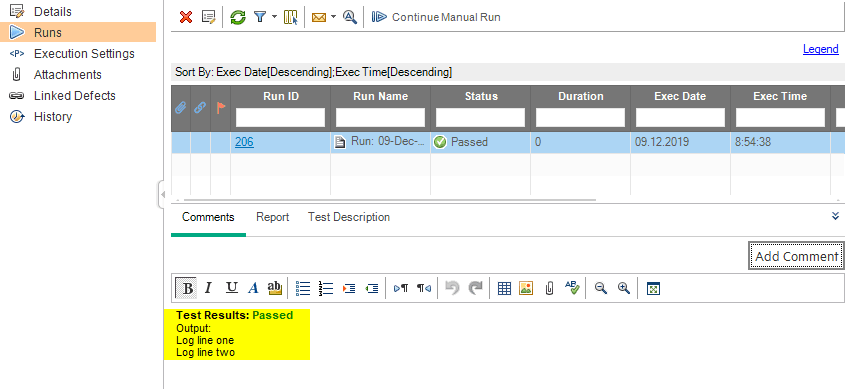
while existing test steps will get No Run status:
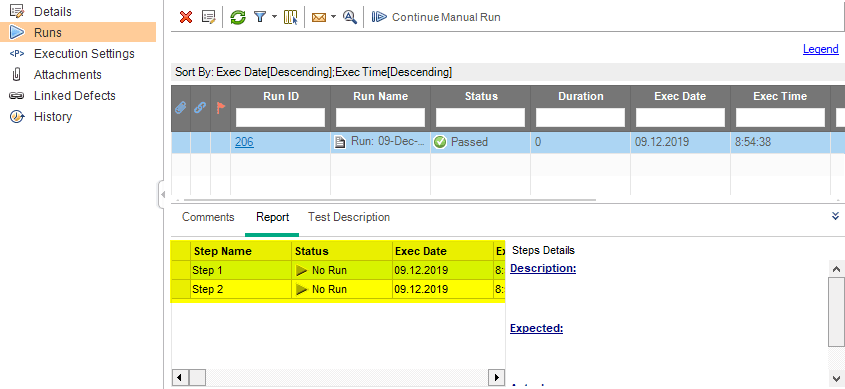
Override Server Configs
It is also possible to override server side configuration with the bumblebee XML configuration. To do that, just add a new set of mapping elements into configuration:
<bumblebee>
<bumblebee_url>http://bbe:8888/bumblebee</bumblebee_url>
<alm_url>http://alm:8080/qcbin</alm_url>
<alm_user>user</alm_user>
<alm_encrypted_pass>fd4OMOXLJjkMR6e64RJh3Q==</alm_encrypted_pass>
<alm_domain>DEFAULT</alm_domain>
<alm_project>demo</alm_project>
<mapping field_type="test" field_label="user field" bumblebee_label="test user field" default_value="something"/>
</bumblebee>mapping element field_type has the following attributes:
- field_type: a type of entity in ALM for which mapping is provided. The following are supported:
- test: test in TestPlan
- test-set: test set in TestLab
- test-instance: test instance in TestLab
- run-step: step of a test in TestPlan
- step: step of a test in a run in TestLab
- run: run in TestLab
- field_label: label of a field in ALM (not a system name as in mapping configuration on server), e.g. 'Status' or 'User field', etc...
- bumblebee_label: this is a label which should be used as @Parameter.name to pass a different value
- default_value: default value
Example: If you wish to provide value for test's User field, the following element should be used:
<mapping field_type="test" field_label="user field" bumblebee_label="test user field" default_value="something"/>When running Maven build, the following notification is displayed in the console output:
Bumblebee: Passing mappings configuration to the server: [Mapping [fieldLabel=user field, fieldType=TEST, defaultValue=something, bumblebeeLabel=test user field]]
Bumblebee: Mapping configuration on Bumblebee Server will be ignored And results in ALM:
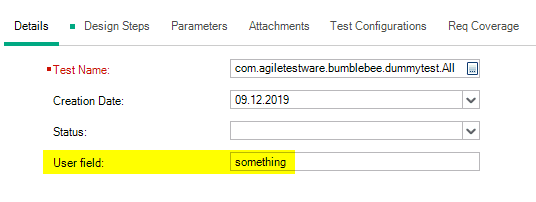
Disable specific tests
To disable exporting results for a particular test, specify the enabled = BooleanValue.FALSE attribute to Bumblebee annotation:
@Bumblebee(testlab = "Root\\junit_simple", testset = "class_annotations", testplan = "Subject\\junit_simple", enabled = BooleanValue.FALSE)
public class SomePassSomeFailTest {
@Test
public void test1() {
Assert.fail("test1 failed");
}
}Add Bumblebee annotations
@Bumblebee Java annotation can be added on class or method level. Bumblebee annotation on method level overrides values set by Bumblebee annotation on class level
Bumblebee Annotation Reference
| Name | Description | Applicable | Required |
|---|---|---|---|
| testplan | Path to test in a Test Plan in HP ALM. e.g. Subject\Test1 | Class, method | Yes |
| testlab | Path to test set in a test lab in HP ALM. e.g. Root\Test1 | Class, method | Yes |
| testset | Name of test set in HP ALM | Class, method | Yes |
| testname | If specified, then the value of testname parameter will be set as the,name of test in HP ALM. If not set, test name will be set to fully,qualified method name, e.g. com.annotations.Demo.method1 | Method | No |
| almid | Defines id of a test in a HP ALM test plan which needs to be updated. If specified then testplan and testname are ignored | Method | No |
| description | Description for test in HP ALM | Method | No |
| overwriteAlmSteps | If set to BooleanValue.TRUE, all existing test steps will be deleted | Class, method | No |
| parameters | An array of custom parameters which are passed to the bumblebee server and then mapped to HP ALM custom fields. Please refer to documentation documentation on how to setup mappings on Bumblebee server | Class, method | No |
Setting Custom Fields
Bumblebee supports setting of custom fields for HP ALM Test, Test Set, Run, Design Step, Run Step, Test Instance
Bumblebee annotation allows users to pass custom parameters to Bumblebee Server which then are mapped to custom user fields in HP ALM.
Set the Parameter name to match the label attribute of mapping in mapping XML on the server. For example, if the server has this mapping: <mapping alm_field="TS_USER_01" label="user field"/>, the java code would look like with look up happening on the label which is more user friendly.
public class UpdateExistingTest {
@Bumblebee(testplan = "Subject\\custom fields", description = "Test description",
testlab = "Root\\custom fields", testset = "map custom fields",
parameters = {@Parameter(name = "user field", value = "value from JUnit") })
@Test
public void test1() {
Assert.fail("test1 failed");
}
}After export TS_USER_01 field of the test in HP ALM test plan gets the value from Java class:

Dynamic Annotations
The following ALM parameters can contain dynamic values
- testplan
- testlab
- testset
- testname
- description
To define a dynamic value, just add a placeholder in format: ${property_name}, where property_name is the name of property containing value for the parameter. Bumblebee resolves dynamic values in run time using Java System Properties or XML configuration file.
To set a value for dynamic parameter in bumblebee_config.xml file, just add new property element. E.g. to provide a value for $example placeholer
@Bumblebee(testset="Test set: ${example}")<property name="example">some value</property>To provide a value with Java System Property, just pass them into your Maven build
mvn clean test -Dexample=SomethingIf both XML configuration and Java System Property are provided, value in Java System Property will be used.
Attachments and Steps
Adding Attachments
Many times, tests need to output logs or screenshots or configs next to results to provide appropriate context. Bumblebee annotations package provides some convienent static utility class com.agiletestware.bumblebee.annotations.util.CurrentTest to help with this. The com.agiletestware.bumblebee.annotations.util.CurrentTest consist of a few methods
addAttachment(File): Add a single file attachmentaddAttachment(String, InputStream): Add a single attachment from a streamaddAttachments(List<File>): Add list of files
Example of adding attachments:
@Bumblebee(testlab = "Root\\junit_simple", testset = "class_annotations", testplan = "Subject\\junit_simple")
public class SomePassSomeFailTest {
@Test
public void test1() {
CurrentTest.addAttachment(new File("test.log"));
}
}Results in ALM:
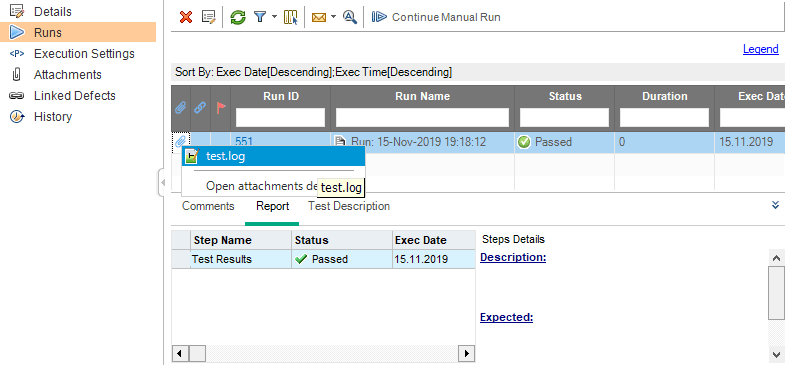
Attachment Target
By default, attachment target depends on whether the test is declared as having test steps or not.
In the example below, the @Bumblebee annotation does not enable test steps. Therefore attachments will be at test run level.
@Bumblebee(testlab = "Root\\junit_simple", testset = "class_annotations", testplan = "Subject\\junit_simple")
public class SomePassSomeFailTest {
@Test
public void test1() {
CurrentTest.addAttachment(new File("test.log"));
}
}In the example below, the @Bumblebee annotation has test steps enabled, so attachments will be at test step level.
@Bumblebee(testlab = "Root\\junit_simple", testset = "class_annotations", testplan = "Subject\\junit_simple", hasSteps = BooleanValue.TRUE)
public class SomePassSomeFailTest {
@Test
public void test1() {
CurrentTest.addAttachment(new File("test.log"));
}
}This default behavior can be overridden by specifying the attachment target in CurrentTest.addAttachment().
To always attach at the test run level, use the following.
CurrentTest.addAttachment(new File("test.log"), AttachmentTarget.RUN);To always attach at the test step level, use the following.
CurrentTest.addAttachment(new File("test.log"), AttachmentTarget.TEST_STEP);Adding Steps
Sometimes it is ncessary to programtically add design steps to ALM tests. Bumblebee provides com.agiletestware.bumblebee.annotations.util.CurrentTest.addStep(String) method which returns a builder object which provides convenient way to set attributes of step.
@Bumblebee(testlab = "Root\\junit_simple", testset = "class_annotations", testplan = "Subject\\junit_simple")
public class SomePassSomeFailTest {
@Test
public void test_additional_step() {
final Step step = CurrentTest.addStep("Additional step")
.description("description")
.expected("expected")
.actual("actual")
.status(Status.FAILED)
.build();
step.addAttachment(new File("test.log"));
}
}Results in ALM:
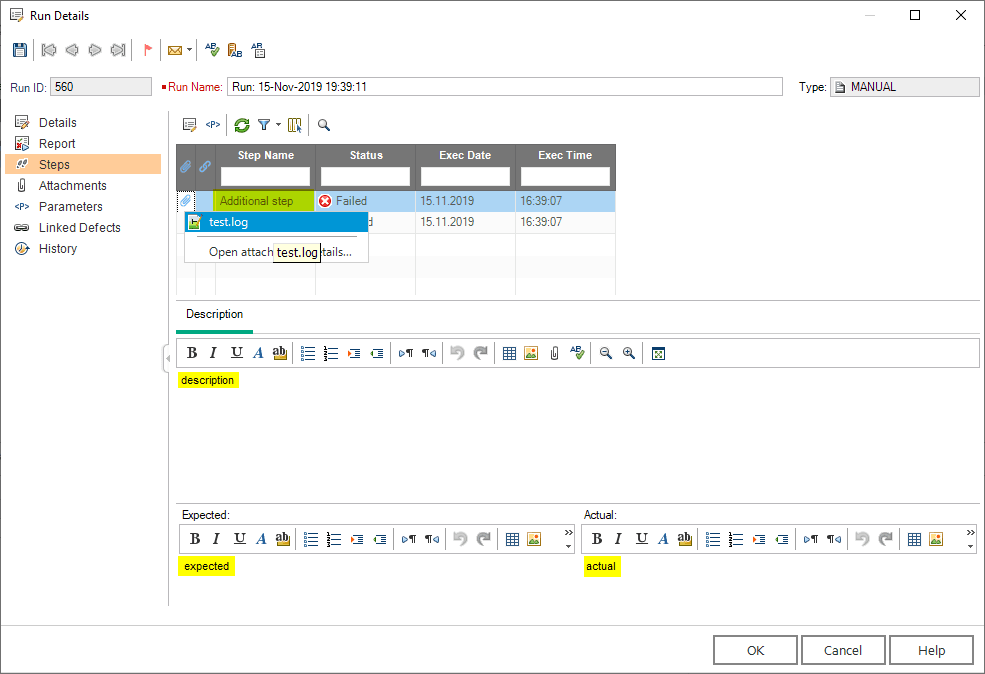
Log to Test Step
To add some log messages into test step's actual field, use com.agiletestware.bumblebee.annotations.util.CurrentTest.log(String) method:
import org.junit.Test;
import com.agiletestware.bumblebee.annotations.Bumblebee;
import com.agiletestware.bumblebee.annotations.util.CurrentTest;
@Bumblebee(testlab = "Root\\junit_simple", testset = "class_annotations", testplan = "Subject\\junit_simple")
public class SomePassSomeFailTest {
@Test
public void test1() {
CurrentTest.log("Log line one");
CurrentTest.log("Log line two");
}
}Results in ALM:
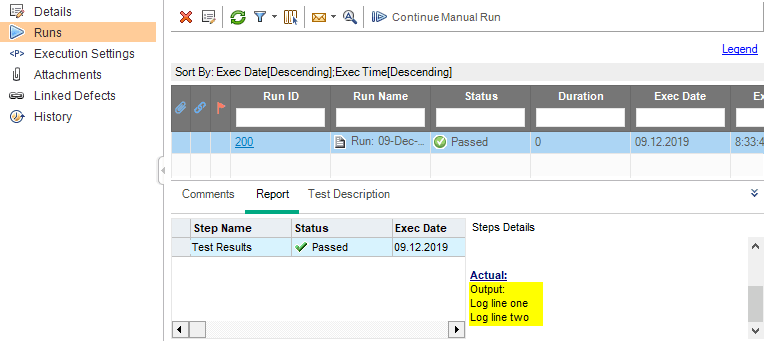
Run Tests and Enjoy
Once the project has been configured with Bumblebee annoations, simply run via mvn test and view the results in ALM.
Example Scenarios
We have created a few example mapping and configuration scenarios. There are a lot of possibilities due to the flexible nature of Bumblebee
Class Level Annotations
@Bumblebee(testlab = "Root\\testng_simple", testset = "class_annotations", testplan = "Subject\\testng_simple")
public class SomePassSomeFailTest {
@Bumblebee(testname = "Test with changed name")
@Test
public void test1() {
Assert.fail("test1 failed");
}
@Test
public void test2() {
System.out.println("test2 passed");
}
@Test
public void test3() {
System.out.println("test3 passed");
}
@Test
public void test4() {
Assert.fail("test4 failed");
}
@Test
public void test5() {
System.out.println("test5 passed");
}
}
Results in ALM:
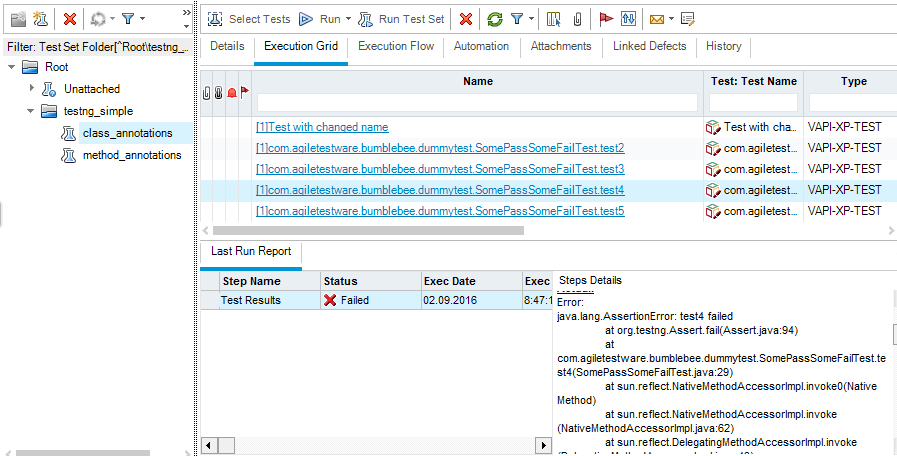
Method Level Annotations
public class SomePassSomeFailTest {
@Test
public void test1() {
Assert.fail("test1 failed");
}
@Bumblebee(testname = "TestNG test", testlab = "Root\\testng_simple", testset = "method_annotation", testplan = "Subject\\testng_simple")
@Test
public void test2() {
System.out.println("test2 passed");
}
}
Results in ALM:
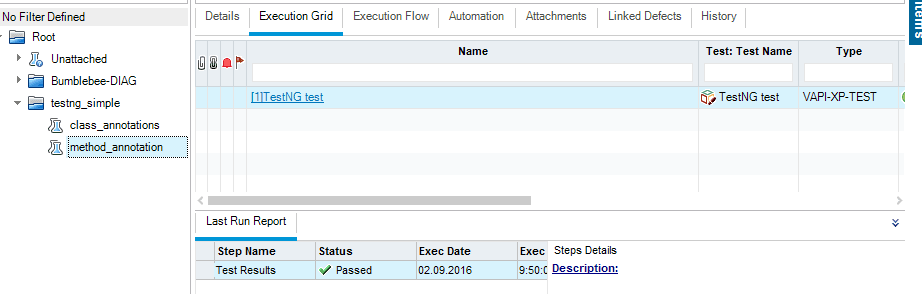
Mapping Tests to ALM
Lets say we have some test in ALM with id=50 and we want to map it to our new java TestNG automation tests
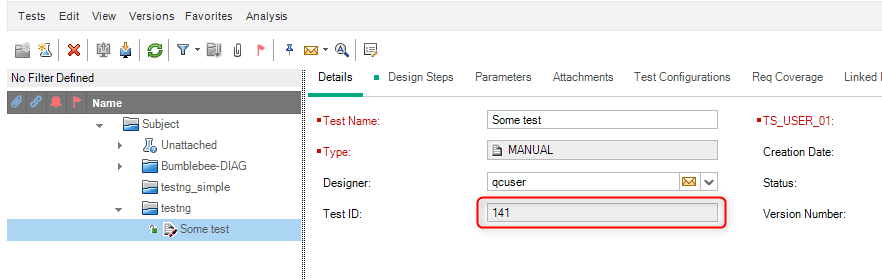
It contains two design steps:
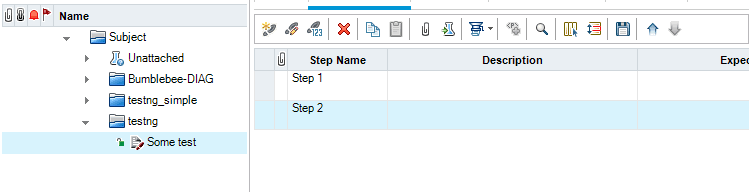
To map test method in java class to the test in HP ALM, almid property can be used. Also it is necessary to define testlab and testset properties :
public class UpdateExistingTest {
@Bumblebee(almid = 141, description = "Updated description", testlab = "Root\\testNG existing test", testset = "map existing test")
@Test
public void test1() {
Assert.fail("test1 failed");
}
}
Results in HP ALM: Test description in Test Plan is updated with the value of Bumblebee description field:
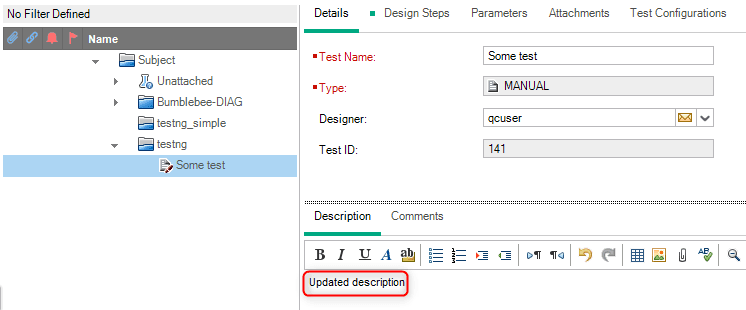
There is also a new test step with name Test Results:
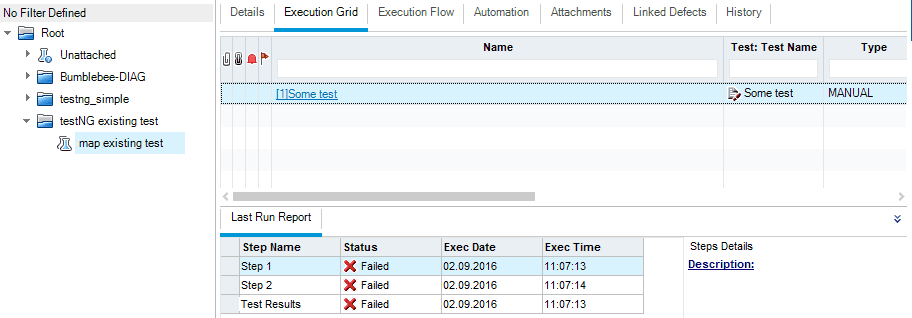
And results are exported to the HP ALM Test Lab. In such a case, all steps get the same status:
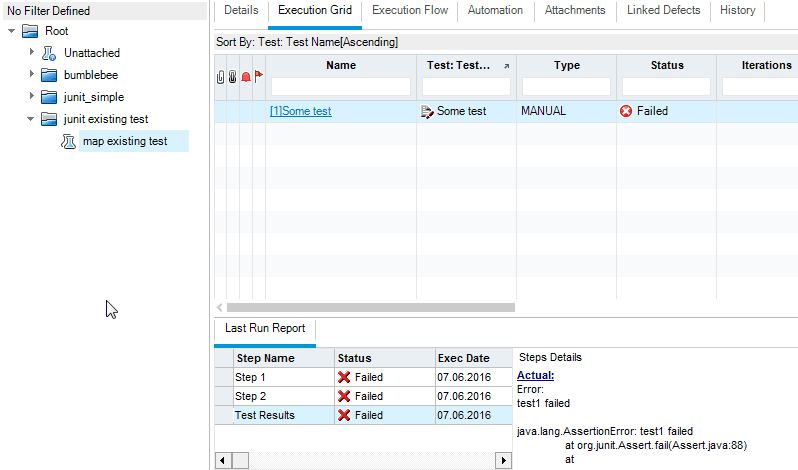
Bumblebee almid field can accept an array of test IDs almid={42,24}. In such a case, test result will be mapped into two tests in ALM.
Map all methods to one test
Sometimes test classes are designed in the way that each of them represents a single test case and test methods are just a test steps. To export all methods of a single test class to HP ALM, mark the class with @Bumblebee annotation with hasSteps attribute set to BooleanValue.TRUE
Bumblebee relies on test method execution order provided by TestNG, so you have to provide a fixed test methods execution order somehow (e.g. via priorities). Otherwise test steps will have incorrect execution order and consequently wrong order in ALM.
import org.testng.annotations.Test;
import com.agiletestware.bumblebee.annotations.BooleanValue;
import com.agiletestware.bumblebee.annotations.Bumblebee;
@Bumblebee(testname = "SingleTest", testplan = "Subject\\testng_simple", testlab = "Root\\testng_simple", testset = "method_annotations", hasSteps = BooleanValue.TRUE)
public class SingleTest {
@Test(priority = 1)
public void methodOne() {
System.out.println("Passed");
}
@Test(priority = 2)
public void methodTwo() {
throw new RuntimeException("ooops");
}
@Test(priority = 3)
public void methodThree() {
System.out.println("Passed");
}
}
In such a case, the new test with three steps will be created in HP ALM Test Plan:

and results will also appear in Test Lab:
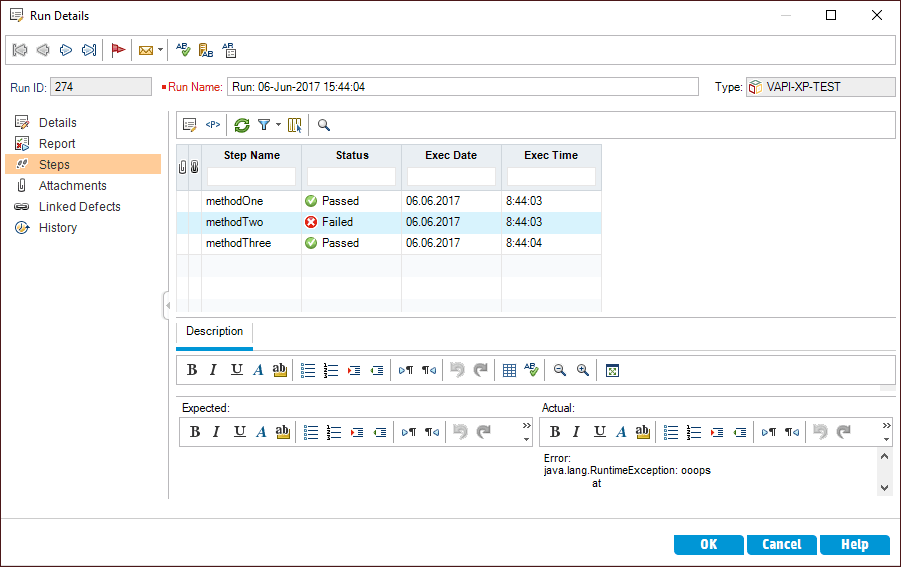
Change Step Name
By default, test step names are the same as names of corresponding test methods in your Java code.
To change test step names and some other export settings, use the @BumblebeeTestStep annotation. This annotation can be applied to test methods only and has the following properties:
| Name | Description | Required |
|---|---|---|
| name | Name of a test step in HP ALM | Yes |
| description | Description of a test step in HP ALM | No |
| expected | Value for Expected field of a test step in HP ALM | No |
import org.testng.annotations.Test;
import com.agiletestware.bumblebee.annotations.BooleanValue;
import com.agiletestware.bumblebee.annotations.Bumblebee;
import com.agiletestware.bumblebee.annotations.BumblebeeTestStep;
@Bumblebee(testname = "SingleTest", testplan = "Subject\\testng_simple", testlab = "Root\\testng_simple", testset = "method_annotations", hasSteps = BooleanValue.TRUE)
public class SingleTest {
@Test(priority = 1)
public void methodOne() {
System.out.println("Passed");
}
@Test(priority = 2)
public void methodTwo() {
throw new RuntimeException("ooops");
}
@BumblebeeTestStep(name = "method three", description = "method three description", expected = "expected")
@Test(priority = 3)
public void methodThree() {
System.out.println("Passed");
}
}
